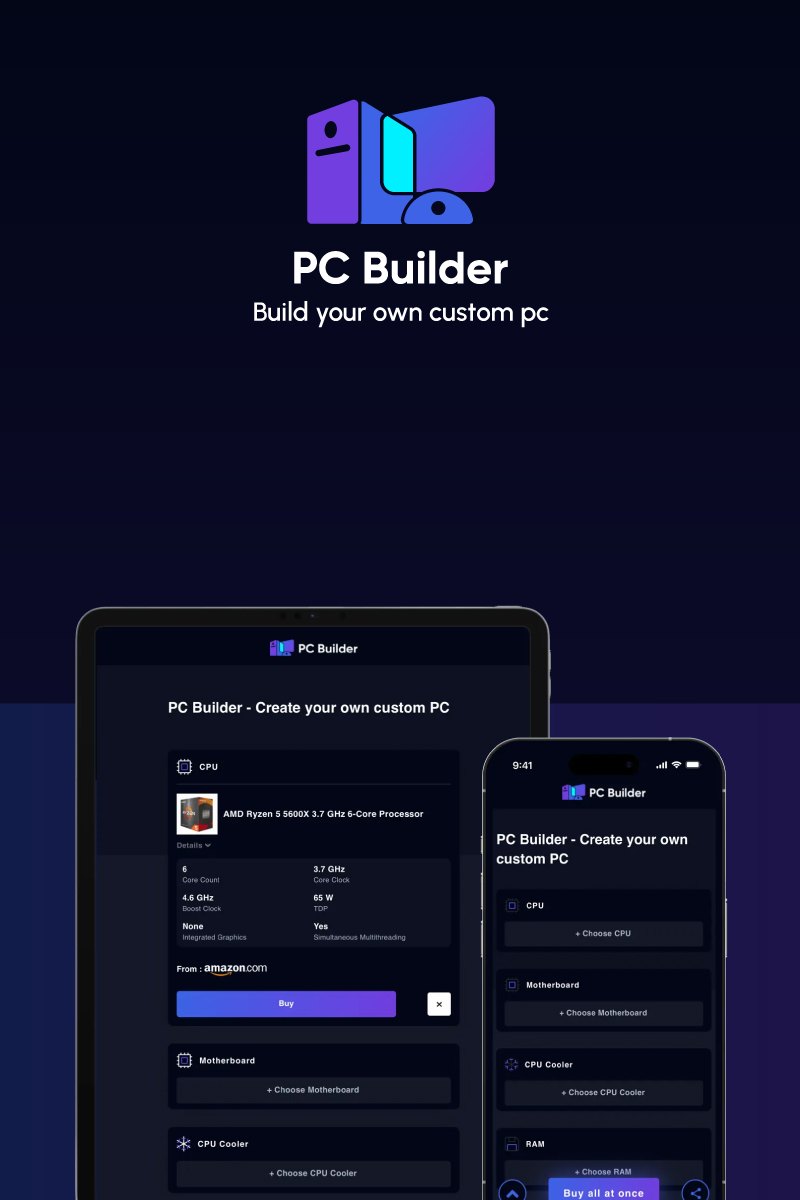Beneath that cased slab that we think of when we imagine a computer, there are a lot of things that you need to assemble with precision to get what you actually wanted in your PC. Components like the processor, motherboard, temporary and permanent memory storage, and software that powers your computer require a lot of decision-making.
Each component has its own technical details and purpose that is different from the other. The literature you need about everything needed to build a PC is available, but in parts and scattered over the internet. This is exactly where I hop in to help you. In this article, we will embark on a journey to explore everything you need to build a PC from scratch.
Computer Build Checklist
Grab a pen and take note of this flow of tasks you need to check in the same order to answer the question – What parts are needed to build a PC?
- Purpose: Figure out what your needs are and what you need this computer for i.e. gaming, graphics or video editing, programming, entertainment or routine work.
- Common Knowledge: Know what each part of a computer means and what they do before entering the store. There is a lot of informative literature available on that.
- Shortlist: Shortlist what you need to build a PC based on what you’ve learned.
- Compatibility: Check if the parts to build a computer you have shortlisted work with each other or not. There are many platforms on the internet that check the compatibility for you.
- Order: It is now time to order your stuff. You can order all of them online.
- Assemble: The hard part. Sit down and put all the Lego blocks of components together like a kid.
- Check: Check if all the fittings are correctly done. Do troubleshooting if needed.
- Software: Time to install the operating system that powers the machine. Install the relevant drivers for hardware.
- Enjoy: That is it! You have assembled all the necessary parts to build the computer and powered it with software too! Now enjoy your craft.
Parts Needed to Build a Computer
Here is a comprehensive list of parts needed to build a PC along with the criteria of selection. I have also enlisted some additional things at the end that you might want to consider for an enhanced experience.
Motherboard

Motherboard ties all the different components of a computer together. Among all the parts to build a PC that we need, Motherboard is the first one. It acts as a platform that facilitates interaction between vital components like processors (CPU), video cards (GPU), hard drive, sound cards, temporary memory (RAM) and optical drivers like CD-ROM or DVD if there are any.
Desktops and PCs have bigger motherboards with sockets. Whereas compact devices like laptops, tablets and mobile phones have smaller motherboards with connections soldered. Intel were the pioneers in the industry and hence its terminology ATX (Advance Technology EXtended) that people still use. Typically, motherboards are of three different types.
1. Standard ATX
It has more expansion slots for RAM, graphics card and ports of connectivity. The size of this type of motherboard allows heat control.
2. Micro ATX
This type of motherboard as the name suggests is compact in size and has less number of slots for expansion. It is ideal for those who don’t need capacity upgrades.
3. eXtended ATX
The biggest of them all, this type of motherboard has the maximum number of slots. It can contain multiple RAMs and can facilitate dual CPUs. This type is used for complex computing tasks like managing servers and mining cryptocurrencies.
Processor (CPU)

Processor or Central Processing Unit is the brain of your computer. It allows all your hardware to connect with each other to perform the tasks given through the applications and programs that are installed on your computer.
A processor essentially carries information through the different components of the computer. This information is about the tasks that are either internal processes or user inputs. How quickly the processor responds to the internal processes or user inputs defines the speed of your computer.
Among all the things needed to build a PC, a processor is probably the most vital part and decides how the computer will perform. So the question is How To Choose a CPU?
The processor consists of two main components: a core which is a processor within the processor that receives and sends request information and the clock speed that processes this information and stores it in the temporary memory.
Currently, there are CPUs that have multiple cores to attain higher and concurrent performances.
There are different types of processors based on user types. Let us take a look at some of them.
1. Regular Processors
Ideal for everyday users who use their computers for a little bit of everything (emails, browsing, creating documents, watching videos, etc) but nothing extensively. A dual-core processor is good enough to be able to multitask for everyday users.
2. Gaming processors
Ideal for gamers who need higher graphics and smoother performances. Processors for gaming purposes have as many as 6 cores in the CPU and multiple dedicated slots for Graphics Processing Unit.
3. Computing processors
This is ideal for those who use data-oriented complex programs. This can be institutional systems, heavy programmers, researchers or high-connectivity systems. Multiple cores and higher clock speeds are needed to facilitate this type of usage.
CPU Cooler

Since computer components run on electricity and current, they generate heat when they are performing at high speed. You need a component that cools this heat down. This is why a CPU cooler is very important inside the PC to ensure longer life and to avoid damage to any of the internal components.
A cooler is made up of a heat sink and a fan. There are basically two types of coolers: liquid coolers and air coolers. They both essentially absorb the heat from the CPU and redistribute it outside the cabin.
Air coolers distribute the heat through heat pipes via a thermal paste and a baseplate that is made of copper or aluminum while A water cooler cools the processor down with a water block which is filled with coolant material.
Although both perform equally well, for higher performance-oriented computers like gaming and computing, liquid cooling is recommended since it cools the processor a tad bit faster. For regular usage though, an air cooler, which may cost less too, is more than sufficient.
Graphics Card (GPU)

Back in the days, the CPU itself used to carry most of the tasks, execute them and visually display them aptly as well. But with improvement in graphics, a smarter and better performing separate unit of graphics processing was needed. The Graphics Processing Unit does exactly that.
Having a separate block that processes complex graphics in 3D and tasks like VR/AR helps free the CPU to perform other tasks. There are essentially three types of graphics units.
1. Dedicated graphics unit
These have a memory (RAM) of their own to execute all the complex graphical representations they have to make. This results in faster and smoother performances because it does not occupy any of the main processor or memory’s resources. This is ideal for people who need smooth graphics like graphics designers, video editors, gamers, etc.
2. Integrated graphics unit
These share the memory (RAM) with the rest of the components. The processing part though is separate. These units may not render outputs fast or do great 3D or animation work but they work fine for regular gaming or content viewing. Ideal for everyday users. Integrated graphics units are inexpensive compared to their dedicated counterparts.
3. Hybrid
There are users who use their computers for both their routine work as well as tasks that require high performance visually. For them, the hybrid graphics unit is ideal. These ones share the computer’s RAM till the tasks are not too complex. But they also have their small little dedicated memory in case the load is too much.
Memory (RAM)

Temporary memory or Random Access Memory (RAM) contains the instructions that need to be carried and exchanged between different components of a PC. These instructions can be about providing apt output based on an input request or performing internal computing tasks.
RAMs are calculated in size. Bigger RAMs can carry more instructions and hence offer better multitasking performance. Depending on what your usage is, you can decide the size of your RAM. The RAM fits right next to the CPU sockets.
RAM is a strip that contains a size of 2GB to 32GB. Depending upon how many slots you are left with in your motherboard, you can select the number of strips you want.
RAMs are of two types mainly:
- Static RAM (SRAM): The circuits of this type of RAM can only contain information as long as they are supplied with power.
- Dynamic RAM (DRAM): DRAMs store the information in a binary form in capacitors. These capacitors must remain charged for the system to access the information or instructions. DRAM further has 5 types:
- Asynchronous (ADRAM): The timing of the memory is controlled asynchronously and independent of the CPU’s clock.
- Synchronous (SDRAM): The timing is in sync with the CPU’s clock. They start the operations on the rising edge of the clock signal.
- Double Data Rate (DDR SDRAM): They start the operations on both ends of the clock signal for double speed. The data transfer is done at double speed.
- Rambus DRAM (RDRAM): Uses various speed-up mechanisms to offer a very high data transfer rate.
- Cache DRAM (CDRAM): Has an on-board memory within the DRAM that acts as a buffer to the main DRAM.
Two deciding factors in choosing a RAM are speed and capacity. Capacity is in gigabytes (GBs) and the speed is in megahertz (MHz).
For everyday usage, a 4GB RAM will do it for you. If you are a gamer or a graphics designer and you need to perform multitasking along with your designing, editing and gaming then you might want to consider 8GB of RAM. For optimum performance in gaming, video editing, rendering or live streaming, people these days also use 32GB of RAM.
Storage (HDD / SSD / NVME SSD)

Storage or permanent storage is a physical place where some of the data is stored permanently for future access. This data can be the operating system that powers all the functions of your computer or any of the user data that they want to store and access later.
There are two types of storage techniques: Hard Disk Drives (HDDs) and Solid State Drives (SSDs). The Hard Disk Drives consist of disks made from aluminum or glass and are coated with a magnetic material. Data is stored in these disks in HDD. Solid State Drives use flash chips and the data is stored in these chips instead of disks in SSDs.
Higher the capacity, the larger the storage. SSDs are more common today since they don’t have rotating disks that make noises as HDDs do. SSDs are also a lot smaller in size. SSDs either fit directly into the motherboard or use slots to connect independently.
The performance of a hard disk, apart from the capacity, also depends on the speed. Earlier, SATA (Serial Advanced Technology Attachment) protocols were used for HDDs that involved the spinning of disks. Nowadays a more sophisticated protocol called Non-Volatile Memory Express (NVMe) is used which involves flash technology.
Both SATA and NVMe types of SSDs connect through their ports. Check your motherboard to see the compatibility of the ports.
Case

A PC case is that slab you see beneath all the magic that happens. It covers all your components, some of which are very sensitive to moisture or dust. These cases used to have only limited functionality of protecting the inner components until very recently.
These days cases that lower temperatures, absorb sounds, offer extensive water cooling support and look really cool with glass panels and LED lighting are very popular for enthusiasts for DIY all in one PC. Cases are made of metal, glass and plastic or a mix of all three of them.
If you don’t care a great deal about the aesthetics then the regular old-school metal cases are good for you. Strong, durable and easy to dismantle and assemble back. If you want a bit of fanciness then go for cases with glass surfaces and lights that make the whole piece look like a very sophisticated piece of machine.
Look for the following things before buying a case.
- Cable trays: trays that carry all the cables in each compartment to avoid strangulation.
- Proper mounts and bays: Apt mounting for motherboard, processors and bays for hard drives.
- Cooler spaces: Space for coolers and provision of additional water cooling.
- Port cuts on the front: Properly laid out ports for input connectivity.
- Fans: Exhaust fans to air cool the machine
- Dampening: Dampening that absorbs the PC’s sounds.
- Filters: Air filters that prevent dusting.
- Tempered glass: A glass that is tempered and impact resistant.
- Colorful lights: Lights that can change colors and give an aesthetic appeal.
CPU Heatsink/Fan

Heatsink and a fan system is used to cool down the CPU from overheating. A heatsink is a cluster of bristles (also known as fins) that are made of temperature conductive materials like aluminum or copper. The fan attached to it is a brushless fan.
Heatsinks are attached to multiple components on a motherboard to keep the heat away from the components. But the combination of a sizable heatsink and a fan can be seen attached specifically to the CPU which needs the most cooling. The heatsink and fan system is attached through screws on the CPU.
Power Supply Unit (PSU)

A Power Supply Unit (PSU) is a convertor of alternating high voltage current (AC) into direct current (DC). A PSU also regulates the DC. All components of your computer need regulated power supply. The PSU acts as a convertor and moderator of that power supply to each component.
The PSU attaches to your motherboard. So you need to check the form factor of your motherboard before selecting the PSU. Another important aspect is the capacity of the unit which is wattage. Most PSUs work best at their 50% load so you should select a PSU that has double the amount of wattage needed from your system.
Ideally, your system will work with just one PSU but larger systems like servers need dual PSUs. If you have multiple components like a range of graphics and sound cards along with multiple cooling systems then you should opt for a PSU with a larger wattage.
Monitor

Monitor is your screen that displays the output. Monitors are your point of reference for all types of outputs i.e. programming, gaming or even simple document editing. All the commands you instruct are processed in a processor, executed by the relevant components and the output is displayed on a screen that we refer to as monitor.
Monitors are connected to the system’s motherboard through a port that is either HDMI, VGA or DVI. The port is the concerned point of compatibility. Your monitor requires a separate power supply. Modern day monitors come with in-built speakers and microphone for communication purposes.
The display of a monitor can be of two types: LED or LCD. LED monitors are more expensive than LCD ones. Multi-tasking users often use two monitors. Gamers on the other hand opt for one large LED or OLED monitor that offers best visual output. For regular usage, any size between 17’ to 24’ is sufficient.
Operating System
Operating System (OS) as the name suggests is a system that operates all your tasks. It is a software that powers your computer and all its different components. An OS is a set of programs that enable the operations of different components of your computer and offer relevant visual responses through the output devices.
There are many popular operating systems such as Windows, MacOS, Linux, etc. A very common question among users is do i need to buy an OS when building a computer? The answer is yes. All leading OS are licensed at a price. Choosing an OS is really down to the individual’s choice and preference. But you can consider the following aspects before making a choice:
- User interface: It should have an easy to use and smooth user interface.
- Easy updates: It should have an official support and should offer regular bug fixes and performance updates.
- Resources: It should have compatibility with third party resources.
Input Devices
Input devices allow us to interact with our computer. These hardware devices allow us to access the operating system via multiple ways and to input commands as well. Input devices send information to the system and the output devices display the visual representation of the result of our input request.
Typically, a mouse and a keyboard are used the most as input devices for regular usage. A microphone is also used for voice commands and to communicate. Gamers use gaming consoles as input devices to play games. Speakers and monitors are the output devices. These days, touch screen monitors also offer input features through screen taps like tablets and mobile devices.
Input devices are available in both wired and wireless format. There are usage specific input devices available such as:
- Gaming keyboards: Designed for aggressive usage and with aesthetic appeal through lighting.
- Podcast mics: Professional mics for podcasts and high quality audio recording.
- Gaming consoles: Consoles designed for gaming.
- Pens: For drawing and note writing purposes on drawing and notebook apps.
- Touch screen monitors: For inputs through taps like tablets and mobile devices.
Tools needed to assemble a PC
You are surely going to need some tools to both assemble and dismantle your PC components. It is recommended to have a set of tools that are helpful for apt maintenance and installation of newer components as and when needed.
Typically you will need the following tools.
- Screwdriver & Nut-driver: Most components are attached or mounted through screws and nuts. If you are wondering what screwdriver do you need to build a PC then don’t. Get all the different sized screwdrivers and nut-drivers you find.
- Anti-Static Wrist Strap: To ensure safety and to prevent building up of static energy while working with ESD sensitive components.
- Cables: Extra cables in case you need to relocate a component or install a new component.
- Flashlight: The inside of the case can get dark to operate because of the cluttered components. A flashlight comes handy when you operate tiny parts of these touch-sensitive components.
Other Things
Other than the list mentioned above, you are going to need a desk that can accommodate the monitor and the CPU case. You might also want to consider having a few output devices like speakers and headphones for a better sound experience, printers to print documents, flash drives like USB to exchange data between the systems, etc. Practice things like how to keep the desk tidy, how to store computer parts, how to clean components etc.
Frequently Asked Questions
The motherboard is the platform that holds all components together. Ideally you should buy a motherboard first then followed by a processor are among the first few parts needed to build a PC from scratch.
The main six would include motherboard, processor, RAM, Storage, PSU and an OS. Although you need a lot of other components to have a perfect experience, if we were to narrow it down to top 6 then the aforementioned list would be it.
A complete PC components list approximately consists of 12 parts including Motherboard, Processor, CPU Cooler, Graphics Card (GPU), Memory (RAM), Storage, Case, CPU Heatsink/Fan, Power Supply Unit (PSU), Monitor, Operating System & Input Devices to build a PC.
You should update the system, download all the relevant drivers, download necessary softwares, install an anti-virus and set up a recovery when you get a new PC. It is only when you do all these that you feel you’ve completely known how to build a computer from scratch.
There are many popular websites that can help you prepare before building a new PC. Similarly, you can visit your nearest computer shop to understand more about different components needed to build PC and about how to build one yourself.
Conclusion
Apart from the building part that we just went through, what you also have to factor is your usage and update your system based on your usage needs. After using your computer for a while you may realize you need an extra cooling system, an extra RAM or an external flash drive for storage. It is while updating your PC that your true building skills will come in handy.