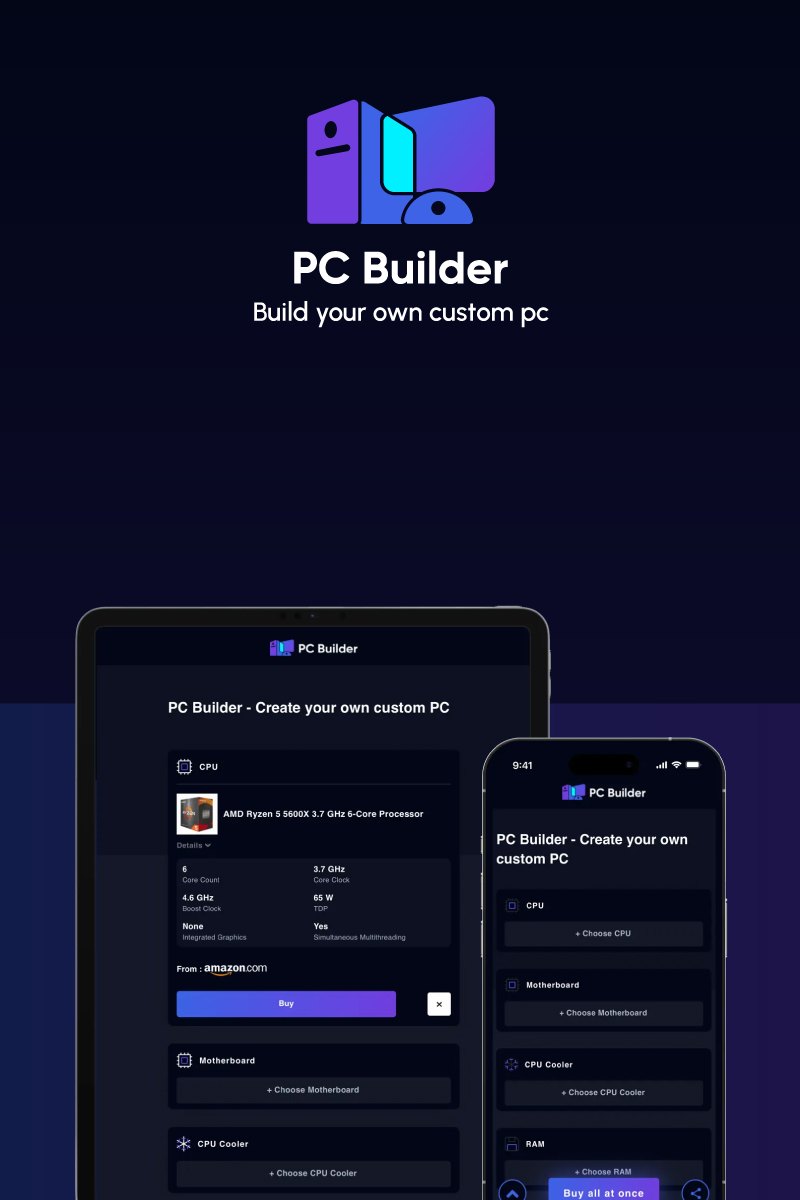No it is not. While building a PC as a beginner seems daunting and time-consuming, it is actually easier and fun to do. You just need to pick the right components per your requirement and budget and assemble them with safety precautions.
If you are a beginner, this guide will clarify all your doubts regarding your PC needs and building process, so you can easily do it at home. Let’s begin.
How to Make PC Building Easy?
Determine Your Purpose and Requirement
Know what you want to build to pick the right components for your system and streamline the PC building process. For different needs, PC builds vary significantly. If you are a die-hard gamer, you need better graphics performance and a display with a high refresh rate & color accuracy.
As a programmer, you need a powerful CPU with more cores & clock speed for fast processing. For content creation and multitasking, you need more RAM and storage. So, once you know what kind of hardware you require, you can build a PC easily with less investment.
Plan Your Budget
Budget determines what kind of performance you can afford. Unlike the pre-built system, when you build a system from scratch, you can control prices for various components like RAM, storage, etc., per your needs. You can use a PC builder tool for budget estimation and allocation.
Ideally, you must allocate more budget for your processor and motherboard as they are the most expensive and affect the compatibility of other components. The higher/advanced processor, RAM and storage you take, the more you have to pay.
Choose & Install Your Components
Always start with CPU and GPU first as they are the most crucial and expensive ones. Depending upon their compatibility, you can pick the rest of the components.
1. CPU

Your CPU must be compatible with your motherboard to avoid bottleneck issues. If you choose Intel CPU, you cannot go with an AMD motherboard and vice-versa.
Similarly, an entry-level CPU can pair with a budget motherboard, but not an high-end CPU, as their sockets and compatibility can differ.
AMD processors are budget-friendly compared to Intel and more suitable for less or moderate processing requirements. For budget gaming and normal office needs, dual-core i3 is also sufficient.
For better editing, multitasking, and gaming purposes, go for Intel i5 or AMD Ryzen 3 with 2 or more cores. For advanced programming or 3D modeling needs, you can invest more in Intel’s 11th/12th i7 (or i9) multi-core processor (4-6 cores) to run core-intensive programs faster.
2. Motherboard

Motherboard manages all the communication and expansion between all of your system’s hardware. Based on your CPU model, its generation, overclocking abilities and connectivity options, you must pick a compatible motherboard with enough sockets.
3. GPU

GPU has the most impact on your gaming and video editing experience. So, you can go for a dedicated graphics card (AMD or NVIDIA) if your primary requirements are designing, editing or gaming. Depending upon what kind of gaming or designing apps you want to run, you can choose how high-end your GPU must be (and so is the cost).
Otherwise, you can use an integrated graphics card with your CPU for daily work and entertainment needs to cut down your cost.
4. RAM/Memory

While selecting RAM, check how much memory your motherboard supports and with how many slots. If your motherboard has 4 RAM slots with total RAM support of 128GB, it supports 32GB RAM for each lane. This information is useful for upgrading your RAM as your requirement increases.
Also, as RAM are not cross-compatible (i.e. Cannot use DDR3 RAM on a new motherboard that supports DDR4), check which DDR RAM version your motherboard supports.
For basic office use, 8GB of DDR4 RAM is enough. However, for professional editing, gaming and multitasking, you can go between 16-32GB RAM.
5. Storage (SSD or HDD)

While SSDs are much faster, quieter and more durable than HDDs, they cost you more per GB. So, depending on how much storage you require for your data, apps and files, you can choose whether you need an affordable HDD with more storage space or a fast SSD with less storage.
It is good to combine both to get more storage space in the budget. Use SSD (between 256-512GB) for your OS and commonly used files, and HDD (1-2TB) to store larger files and apps.
This guide will help you to learn How to Install a Storage Drive on Your PC.
6. Display

If you are a gamer, you can go for a bigger display (12-15 inches) with HD/4K resolution and a high screen refresh rate (120-144Hz) to get a better visual experience. Check which display supports your GPU better to avoid screen tearing for a better gaming experience.
However, if you are a designer or content creator, you might go for a slightly small display with touch-screen capabilities to use as a tab or draw freehand. Don’t invest much if you have entry-level requirements.
7. Keyboard

Depending on your requirements, keyboard types can vary from entry-level to professional gaming with RGB lighting and wired/wireless connectivity. If you are a writer or involved in too-much typing work, you need a full-size keyboard with less key travel space, wider keys and backlighting.
8. Power Supply and Form Factor
Your PC’s Power Supply Unit (PSU) must qualify for the 80Plus standard to maintain Input to Output efficiency of 80% often. There are various 80 Plus efficiency levels ranging from basic to premium ones.
The more advanced the system is, the better PSU rating you need with more wattage, which comes at a high cost. Also, you need to choose a power supply unit based on its foam factor that fits your PC case perfectly.
9. PC Case and Fans

A PC case must perfectly fit your motherboard, cooling fans, power supply unit, etc., without compromising aesthetics. You can choose your PC case size depending on your motherboard size, which can be any of the following:
- ATX: 12 x 9.6 inches
- Micro ATX: 9.6 x 9.6 inches
- Mini ITX: 6.7 x 6.7 inches
Now, depending upon your system’s TDP and overclocking abilities, you can choose your cooling fan and its size, which again will impact your PC case size.
The CPU comes with an integrated cooling system for entry-level systems. For high-end ones with overlocking abilities, you can go for a fan-based or liquid CPU cooler per your budget.
Once you have all the right components, you can move to the assembly part which is easier than you think. All parts are designed to assemble easily, and you can refer to online tutorial guides/videos for it.
PC Building Mistakes
Keep the following things in mind to avoid common PC-building mistakes:
- Don’t speed too low to miss out on performance or spend too much to overkill it. Evaluate your needs for each component and then spend accordingly.
- Keep the big picture in mind. Don’t just think about your current requirements. Always keep scope for upgradation if workflow increases in the future.
- Don’t go for incompatible components. Use the PC builder tool to choose compatible components only for optimal performance.
- Don’t choose a cheap power supply and cooling system to save some bucks, as your system’s efficiency depends upon them.
- Don’t forget to install the motherboard standoff properly, or you will end up short-circuiting or damaging your motherboard irreparably.
- Install and Update all crucial drivers.
Frequently Asked Questions
Yes, it is cheaper to build a PC if you evaluate your needs properly. Once you evaluate your needs, you can allocate your budget for different components systematically to save overall build cost, which is not possible in buying a pre-built system.
It depends upon your needs. If you need complete customization control for each component, you must build it for yourself. Else, you can go for a pre-built one.
No, it is not at all hard to build a gaming system according to your needs and budget. You can compare different options available in the market and pick the right one for your needs to assemble together. You also can upgrade or customize them for high-end performance.
If you are a beginner, it can take a few hours (4-6) to select the right components and assemble them together to build your PC. However, if you are experienced, it takes around just 1-2 hours.
Conclusion
Building a PC is actually cheaper in the long term as you pick quality components according to your need that can last longer without replacement. Also, you get complete control over customization and upgradation whenever required. The process is extremely interesting and simple once you start understanding the role of each component. You can also easily fix/repair any part once you start building it yourself. So, give it a try.