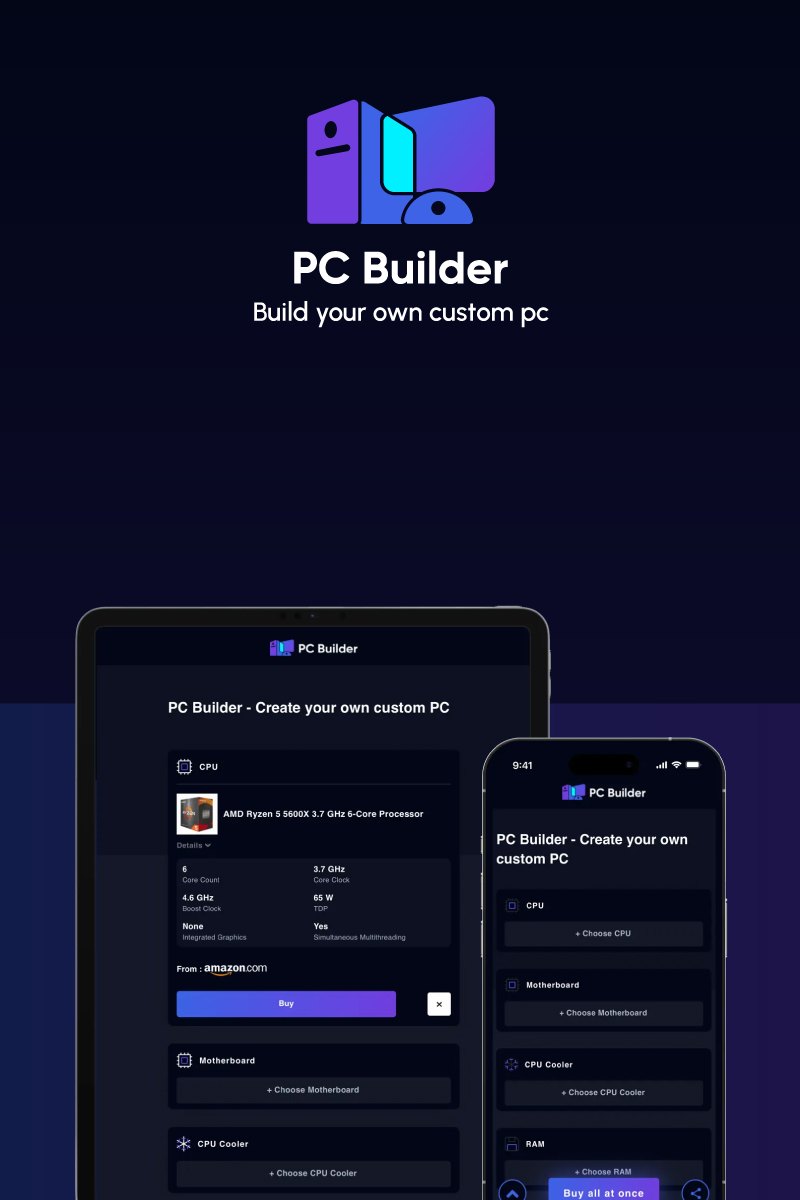It takes 3-4 hours to build a PC from scratch if you are a beginner, except for your research and components’ shipping time. However, troubleshooting issues can take one hour or so if you don’t know enough about parts and their working. On the other hand, professionals can build a PC in an hour or so by taking another hour for software installation and preparation.
PC build time also varies depending on your customization, the type of PC you want to build, etc. This guide will help you better estimate the time taken by each step and the factors affecting the overall build time for both beginners and professionals. Let’s begin.
What takes up the most time in the PC building Process?
There are various stages involved in building a PC. Here is how the time for each step varies for both beginners and professionals:
| Steps involved in a PC building Process | Average Time Taken by a Beginner | Average Time Taken by a Professional |
|---|---|---|
| Parts Unboxing and Preparation | 5-15 mins | 5-10 mins |
| Setting up the Motherboard: Installing CPU, RAM, Storage and Cooler | 30 mins | 10-15 mins |
| Preparing PC case and mounting motherboard in it | 20-25 mins | 10 mins |
| Installing Power Supply Unit | 10-15 mins | 5 mins |
| Installing GPU | 10 mins | 5 mins or less |
| Setting Fans and Other Peripherals in PC case | 20-25 mins | 10 mins |
| Cable Management and Testing | 30 mins | 10-15 mins |
| Installing RGB Lights & Other Customization (optional) | 15-20 mins | 5-10 mins |
| Installing Drivers and OS | 30-40 mins | 20-25 mins |
| Additional Troubleshooting | 25-30 mins | 10-15 mins |
How Long Does It Take To Build and Set Up a PC?
As components manufacturers have streamlined the assembling process for beginners and professionals, it takes less time to build a PC. However, most time goes up on research, delivery and preparation, as explained here:
1. Research & Compatibility
Researching all PC components beforehand can take some hours to days depending upon your experience and knowledge. It is crucial to avoid incompatibility and troubleshooting issues later. It also helps you to compare various top-selling variants per your needs to pick the ideal one.
To save time, you can use a reliable PC builder tool to find compatible components for your needs. You can then compare their prices on various marketplaces to get good deals and offers to reduce PC building costs.
2. Delivery Time
Depending on which marketplace you order from, parts availability, location, etc., Shipping time can vary from 1-4 days in most cases (if you order from Amazon, NewsEgg, etc.). In some cases, it can even take a week or so for all parts to come by if you order them from various sites instead of one.
3. Unboxing and Building
Unboxing all components hardly takes 10-15 minutes. But if you are a beginner, it is better to go through all user manuals before assembling all parts to avoid troubleshooting issues later, and it can take around 30-40 mins.
It is a building part that takes a major time (30-40 mins), especially installing the CPU on the motherboard. You need to place the CPU appropriately (without touching its base) in its motherboard socket without damaging or putting too much pressure.
Don’t use thermal paste on a new CPU with a stock cooler and pre-applied thermal pasting. If that is not the case, apply the thermal paste on the CPU top before placing a heatsink to avoid overheating.
Place RAM correctly in their motherboard slots by unlocking the side of the clips. Safely insert the RAM and lock the clips. All motherboards have similar retention lock styles (either one or two locks).
Similarly, install your NVMe SSD in its dedicated slot on the motherboard using the screws that came with it. However, for SATA SSD or HDD, you have to install them in the allocated space on the chassis and then use a SATA cable to connect them to the motherboard.
4. Installing Cooling System & Part Orientation

Installing a cooling system in your PC case can be significantly time-consuming (from 10 to 30 mins or more) depending upon your cooler type and experience level. Installing a stock cooler with a heatsink and fan can take hardly 10 mins.
However, you need double the installation time for a liquid cooling system (All-in-One cooler) that offers superior temperature control for heavy gaming sessions and workload. They are slightly more complex to install because of a radiator and a mounting hole for the PC case and fans.
PSU comes with many wires, so you have to ensure enough breathing space in your PC case for cooling fans and ventilation. It is good to install the cooling system first on the motherboard before installing the latter in a PC case.
For that, unscrew the mounting bracket on the CPU and install the cooling system. Then fit the motherboard in the PC case and assemble the cooler separately. Lastly, install your GPU on the motherboard in PCle slot.
5. Cable Management
As a beginner, managing all cables and tying them properly for enough ventilation in your PC case can take around 20-25 mins. You can use Velcro straps or Zip ties for 24 Pin PSU, CPU, Fan, front IO and other accessories on the back panel to avoid cluster.
Wire management can vary for different case sizes, and it is quite more time-consuming in small cases as they have less space for all cables. To save space efficiently, you can fold unused PSU cables in its pocket for easy maintenance.
6. Troubleshooting
A thorough research about each component, its working and placement, can save your time in troubleshooting. However, if you face errors like PC not starting or BIOS not representing a particular component, troubleshooting can take around 20-30 mins, including:
- Inspecting all cable connections
- Checking and re-installing the missing part on the motherboard
- Ensuring PSU is working with appropriate connection.
7. Installing OS and Other Drivers
It can take around 30-45 minutes, depending upon your internet speed, system specs, storage type, etc. Once done, you can take an online Benchmark test to check the performance score of all components.
Note: Additional Customization like RGB lighting, custom water cooling, etc., can add up more in total build time, per your needs and experience.
Tips to Speed Up PC Building Process
- Do proper research about parts compatibility using a PC builder tool to save time later
- Watch tutorial videos or go through the parts manual beforehand so you take less time in assembling all parts.
- Ensure all parts are fit properly to avoid spending more time in troubleshooting
- Take assistance from an experience person to speed up the process
Frequently Asked Questions
A Pre-built system takes less time to set up, typically around an hour or so as you get most of the things already done. You can add 30-40 mins more in that for troubleshooting, customization and OS installation for proper working.
To build a PC, you need seven major components, i.e. CPU, Motherboard, RAM, Storage, Graphics Card, PSU, Case and peripherals. You also need a screwdriver, cable ties, Windows installation media and an internet connection to build and set it up.
No, it is not hard to build a PC as a beginner. All you need is to research and learn about each component to assemble them easily without any damage or incompatibility issues. You can refer to user manuals and online tutorial guides to take necessary safety precautions.
Building a gaming PC can take 2-5 hours, depending on your experience, knowledge and customization requirements. The more customization you need, the more time it takes to build a high-end gaming PC compared to the basic one.
Yes, if you are using a reliable one. A good online PC builder saves a lot of time by picking and comparing the right (and compatible) components for your needs and budget. It also allows you to buy all of them at once directly from reputed marketplaces like Amazon to avoid individual shipping costs.
Conclusion
The PC building process can be a lot of time-consuming if you don’t research necessary components, their working, compatibility and placement. It is better to invest more time in research beforehand to avoid spending time later troubleshooting or re-assembling all the parts. Always read the user manuals first to take necessary safety measures so you don’t damage any crucial components.